Important:
The variables{userId}and{authToken}shown in the examples below are runtime values. Your app must dynamically replace them before loading the Cell.
userIdidentifies the active user session.authTokenmust be valid and refreshed as needed to prevent authentication errors during use.
Automatic Configuration Snippet
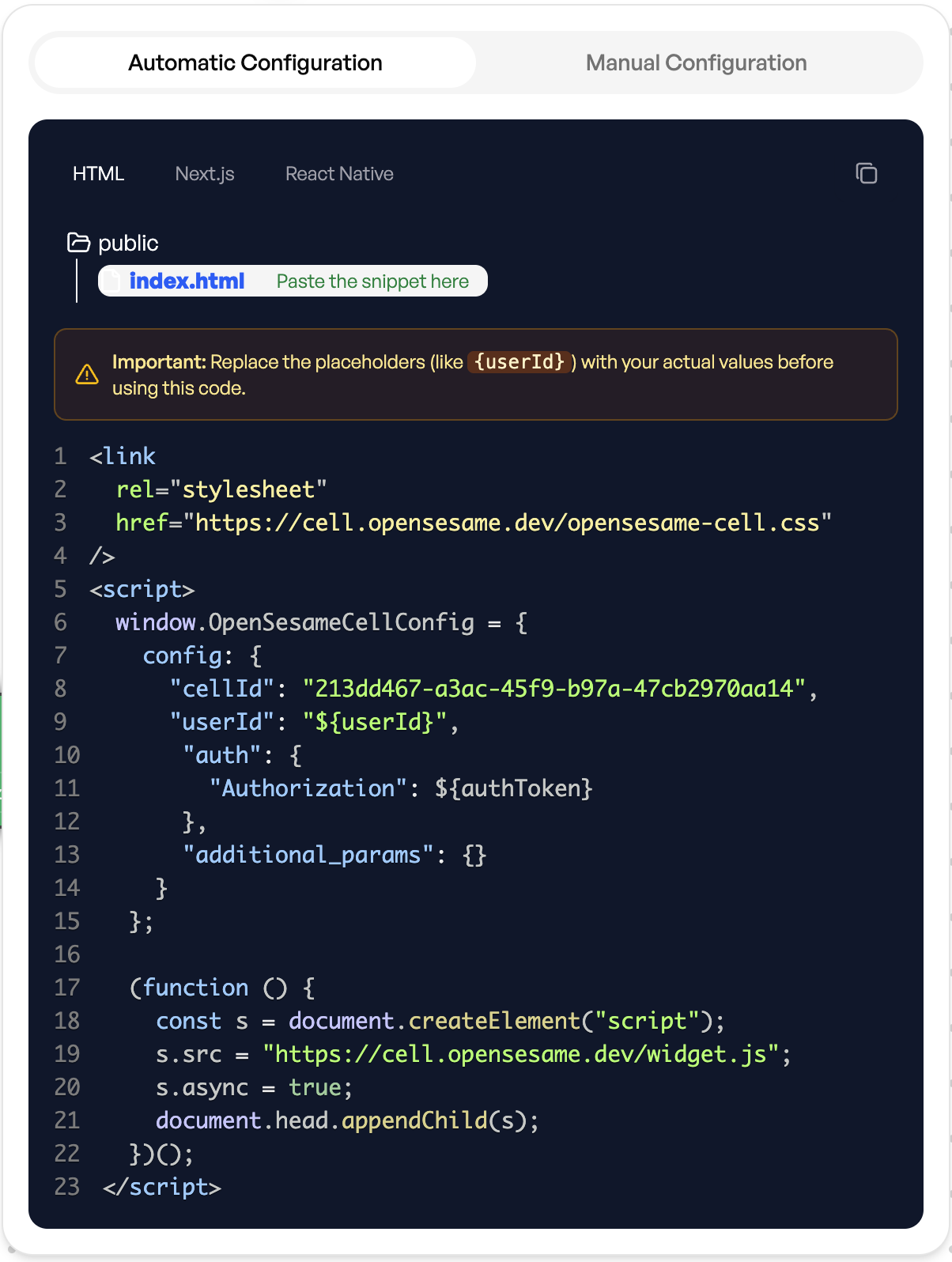
1. Automatic Configuration
Automatic configuration provides a pre-generated code snippet that includes your Cell ID, placeholders for user data, and an auth token. Steps:- Select Automatic Configuration.
- Choose your preferred framework (HTML, Next.js, or React Native).
- Copy the provided code and paste it into your application file (for example,
index.html). - Replace placeholders such as
{userId}and{authToken}with live values from your app before deployment.
Note:This method is the fastest way to get a Cell running. Once embedded, your Cell appears at the bottom of your interface and can be used by your users immediately.
Make sure that theauthTokenyou pass is valid and accessible at runtime. If your app uses expiring tokens (for example, short-lived JWTs), refresh them dynamically before initializing the Cell.
Manual Configuration Snippet
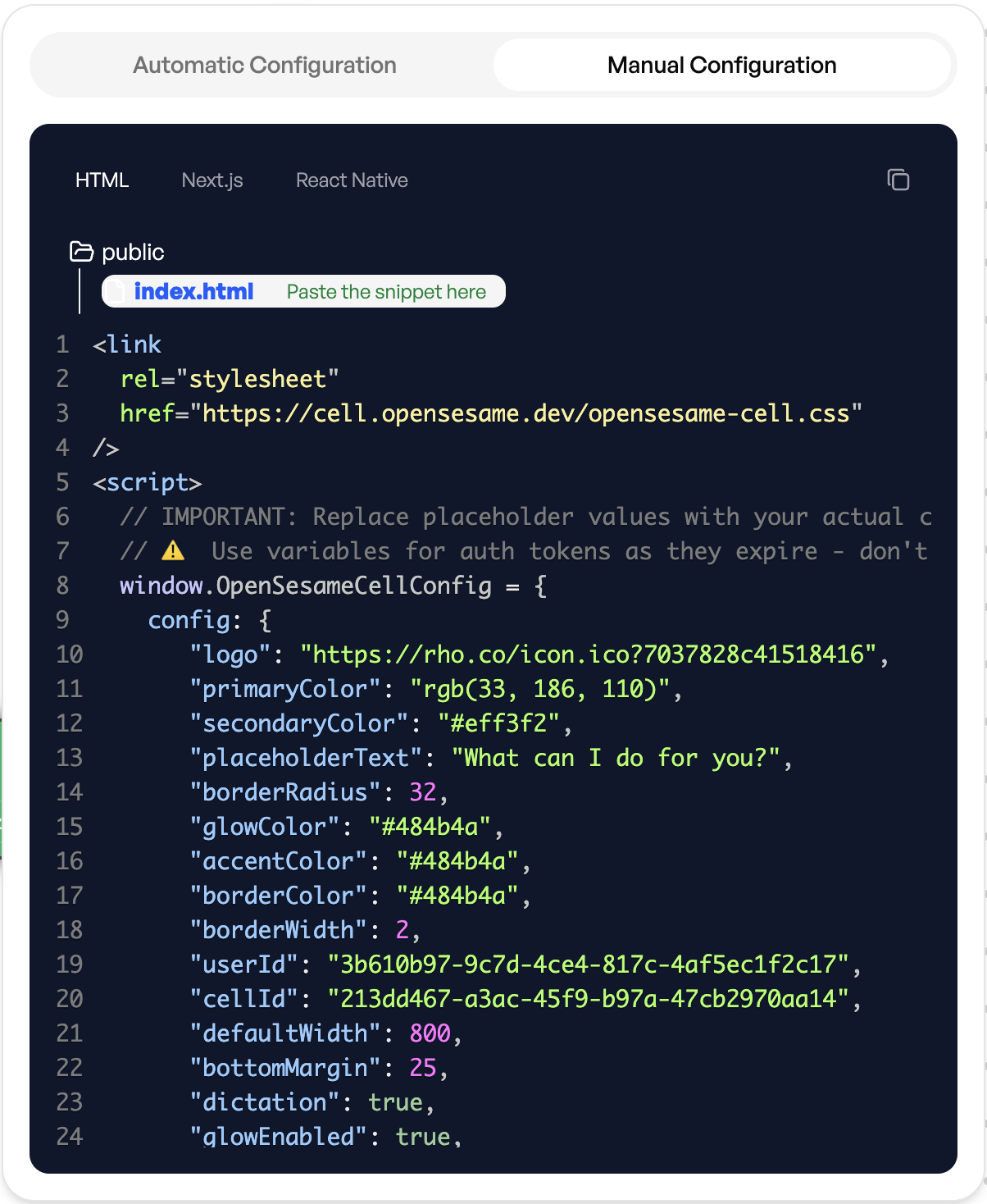
2. Manual Configuration
Manual configuration allows you to fine-tune how your Cell looks and behaves. You can adjust colour themes, layout, and size directly in the configuration object. You can edit fields such as:primaryColor,secondaryColor, andaccentColorplaceholderText(for example “What can I do for you?”)borderRadius,defaultWidth, andbottomMargindictation,glowEnabled, andborderEnabled
3. Additional Parameters — Simple Guide
What It Is
Additional Parameters let you automatically include required values—like customer IDs, company IDs, or region codes—in every API call your Cell makes. This ensures your Cell always operates in the correct data context without the user having to specify those details.How It Works
You can define key-value pairs in the configuration UI or directly within your configuration object (for example,customer_id: 12345). These parameters are then automatically appended to all API calls your Cell makes to connected services.
Example
- Without additional parameters:
The user must say, “Show me invoices for customer 12345.” - With additional parameters:
You definecustomer_id: 12345in your configuration. Now the user can simply say, “Show me my invoices,” and the Cell automatically includes the correct ID.
userId, accountId, or companyId context across all API interactions.
Note: Additional Parameters are optional but recommended if your Cell connects to multi-tenant or user-specific APIs. It helps prevent context mismatches and reduces the need for repetitive user input.
4. Deployment
Once configured, save and redeploy your application. The Cell loads automatically wherever you include the snippet. You can test the integration in Preview Mode to confirm that your Cell connects correctly and displays as expected.Authentication Token
When embedding your Cell, ensure your auth token (authToken) is valid and refreshed at runtime. The embed script uses this token to authorize all Cell requests.
If your tokens expire (for example, short-lived JWTs), refresh them dynamically before initializing or reloading the Cell to avoid authentication failures.
Example:
Tip: If your application renews tokens automatically, reinitialize the OpenSesameCellConfig object or reload the widget after the new token is issued.
Your Cell is now live and fully embedded into your product. Once deployed, your users can interact with it immediately.